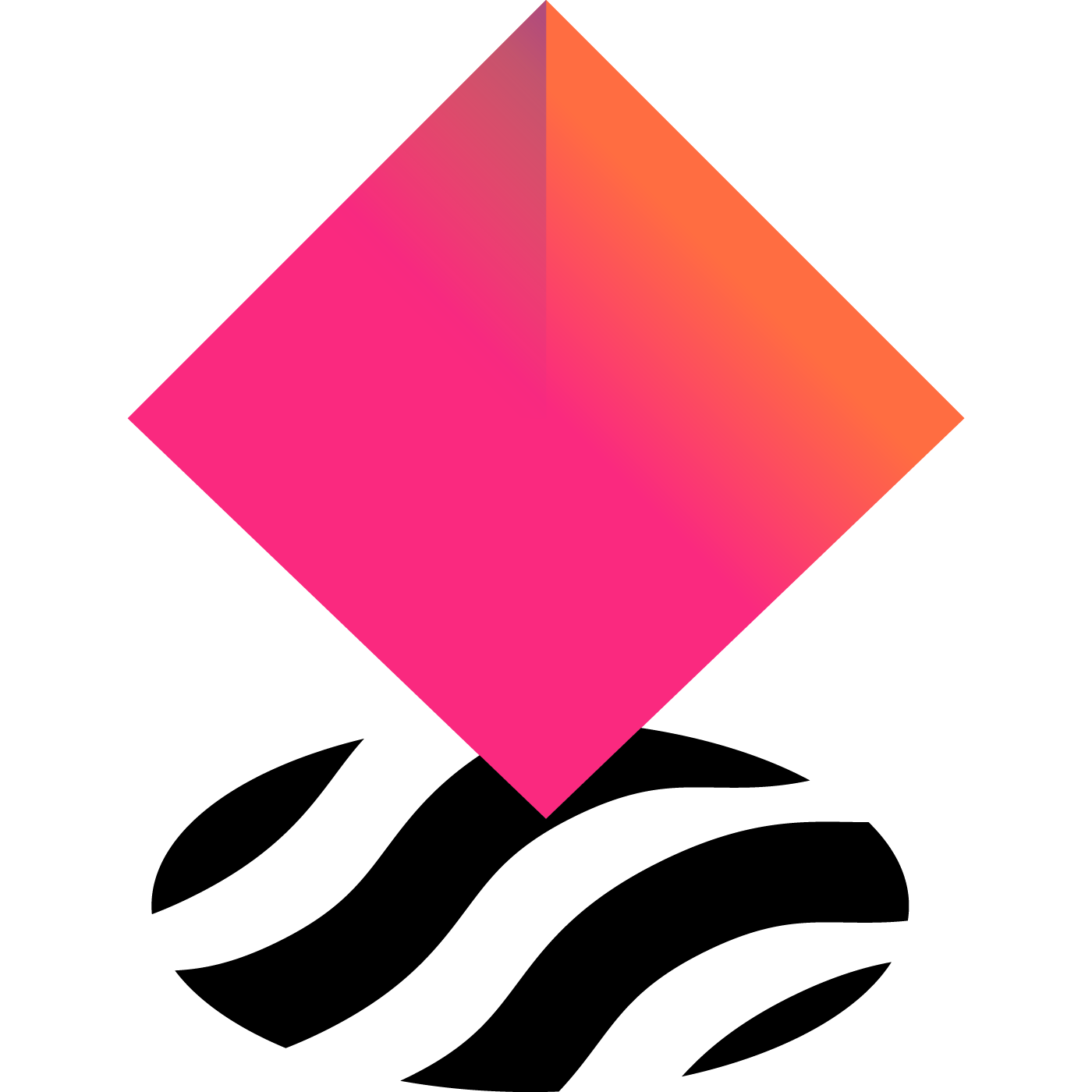Once you have created and published your vault you will also need to provide an icon so that the vault can go through the final verification process.
You have two options for getting this done:
- Use the Vault request form to get the icon added to your vault and the token list.
(Around ~24 – 48 hours to be verified) - Upload the details yourself using a Pull Request on GitHub.
(Around ~24 hours to be verified).
Vault Request Form (~24-48 hours)
To add the icon and request verification complete this form, but make sure you have all the information required. Let’s take a look at the requirements.
- Vault Name: The name of your vault (not the token name).
- Vault ID: You can find the Vault ID on the Info tab on your vault page in the right hand sidebar (or at the bottom if your are on mobile).
- Discord Username (i.e. javery#3313): You can get this by clicking on your discord user on the bottom left of the discord app. We need this so we can reach out to confirm the details are correct.

- Vault Icon: upload a 512x512px transparent PNG icon that you want associated with the vault. See an example of the CryptoPunk vault icon below.

- Signed Message: Visit https://app.mycrypto.com/sign-message and create a signed message with the wallet that you used to create the vault. This allows the NFTX DAO to confirm that the request is originating from the owner of vault.
When adding your signed message please ensure that you are signing the message with the wallet that you used to create the vault.
—
Once we recieve the request someone from the team will verifity the signed message, update the vault icon, and verify the vault.
Please note that the vault is usable even though it has not been verified.
PR Request – same day updates
Here is a video that will walk you through these steps, or you can follow along below with the written tutorialhttps://player.vimeo.com/video/695075338
Go to https://github.com/NFTX-project/nftx-assets and click on Main and add a new branch to work from, call your branch something useful like the name of the vault you’re adding (instead of using ‘my-new-branch’ as shown in the screenshot).
Click on “Create branch: my-new-branch from ‘main'” to create the branch.

With that created, you should now see your branch selected on the top left.

Next step, click on “Add file” and create new file

Now you want to include the folder name and then the file name. The folder number should be the Vault ID for your vault, and to find this you want to go to your vault and the info tab (see the example for the WOWG vault, the vault id is 414).

When you type in the 414 and then press / it will automatically turn it into a folder and let you add in the 256x256.png

Leave the file contents blank, scroll to the bottom, and then choose Commit new file and commit directly to the my-new-branch (which will be called the vault name in your instance).

Next step is to upload the icon for your vault. Go back to the homepage of the repository, but make sure that you’re still on you my-new-branch. If you’re not you will see main as the branch, and if that’s the case then click on it and choose the branch you’re working on.

We want to click navigate to our newly created vault in vaults-v2 and then scroll down to the vault ID folder that you just created.
If you were looking to update vault 415 you should see my-new-branch/nftx-assets/vaults-v2/415. Click on “Add file” and then upload files.
Choose the vault icon you want to use, this should be named 256x256.png, and then upload the file replacing the file we created earlier.

Now that we have added our icon, we can now update the token list.
Return back to the nftx-assets repository home and once again make sure that you’re still on your branch and not back on main.
Navigate to token-list/tokenlist.json and then click on the “Edit this file” icon on the right.

Scroll to the bottom of the token list and this is where you can add your token list details.
You want to add the following details.
{
"tags": [
"vault"
],
"chainId": 1,
"address": "0xe094b124dbff6e6a1905c4ee1c8dd65a805eb7a5",
"symbol": "WOWG",
"name": "World of Women Galaxy",
"decimals": 18,
"logoURI": "https://assets.nftx.io/vaults-v2/414/256x256.png"
}
The address is the address of the vault, the symbol is the token symbol, name is the name of the vault. The only change for the logoURI is the vault ID number.
All of these details can be found on the vaults Info tab.
NOTE: Make sure that you put a comma after the previous last item in the json array.
Select Commit Changes, again making sure you’re committing to your branch.
Now you are ready to submit. Click on “Pull requests” in the navigation, and then select the green “Compare & pull request” button.

This gives you the option to submit your Pull Request with some notes. To ensure that you have the rights to request these updates you should sign a message.
Signed Message: Visit https://app.mycrypto.com/sign-message and create a signed message with the wallet that you used to create the vault. This allows the NFTX DAO to confirm that the request is originating from the owner of vault.
When adding your signed message please ensure that you are signing the message with the wallet that you used to create the vault.
Paste the signed message into the comment section and “Create pull request”.